In order to be able to rescale or use advanced Cloud features like Networks or Firewalls, older CX servers must be upgraded from the NAT network model.
You can check in the Cloud Console to see if your server is affected by this change. On the details page for a server, you will see a corresponding note on the Networking tab.
Upgrade steps:
- Adjust network configuration
- Shutdown server
- Upgrade network model
- Start server.
Disclaimer: Individual installations may require different steps or more steps.
Adjust network configuration
Debian/Ubuntu using ifup
Edit /etc/network/interfaces
auto eth0
iface eth0 inet dhcp
iface eth0 inet6 static
address <server IPv6 subnet>::1
netmask 64
gateway fe80::1If using predictable network names, replace eth0 with the corresponding interface name (e.g. ens3)
Ubuntu using netplan
Edit the .yml file in the folder /etc/netplan/ :
network:
version: 2
renderer: networkd
ethernets:
eth0:
addresses:
- <IPv6 subnet>::1/64
dhcp4: true
gateway6: fe80::1If using predictable network names, replace eth0 with the corresponding interface name (e.g. ens3)
CentOS and openSUSE
Remove etc/sysconfig/network-scripts/route-eth0 if exists and edit /etc/sysconfig/network-scripts/ifcfg-eth0 and set
BOOTPROTO=dhcpRemove any lines containing IPADDR, NETMASK, SCOPE and BROADCAST.
Remove udev rule of the network interface card
Every virtual server has a unique MAC address. Remove any existing udev rule setting an interface name to a specific MAC address, e.g.
rm /etc/udev/rules.d/70-persistent-net.rules
rm /etc/udev/rules.d/80-net-setup-link.rulesGRUB (optional)
If you want to use the older eth0 naming, you may need to edit the file /etc/default/grub:
GRUB_CMDLINE_LINUX="net.ifnames=0"This will cause the network card to be available in the system as eth0 instead of ens3.
Remember to update the GRUB configuration via
update-grubFinal steps before shutdown
Before upgrading the network model, it is recommend to reboot the Cloud Server and check if the new network configuration is working. If not, you can restore the configuration or server to a known good backup before starting again.
Upgrade network model
After verifying the new network configuration, shutdown the server. After shutdown is complete, the network model can be upgraded in the Networking tab of the server.
WARNING: This step cannot be reversed!
Once the upgrade is completed, the server can be started again.